- Home
-
Shop By Brand
-
Product Type
-
Hubs and Controllers
-
Lighting Controls
-
Sensors
- Water Valves
- Smart Plugs
- Sirens and Chimes
- Range Extenders
- Thermostats
- Blinds and Shades
- Cameras
- Accessories
-
-
Shop By Hub
- Value kits
- Pro Portal
-
Help

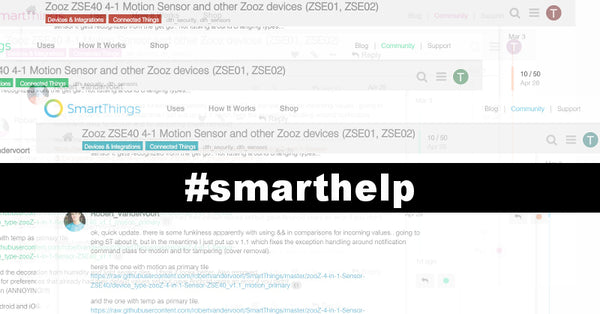
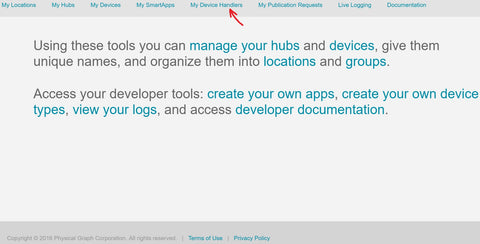

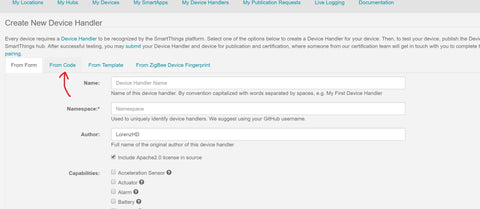
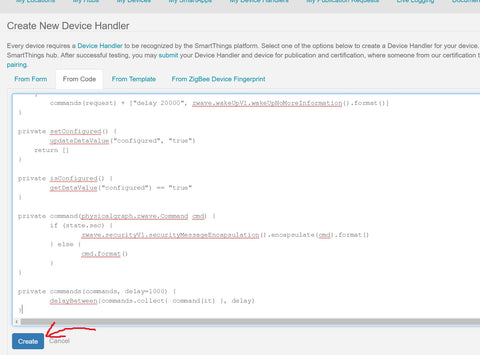
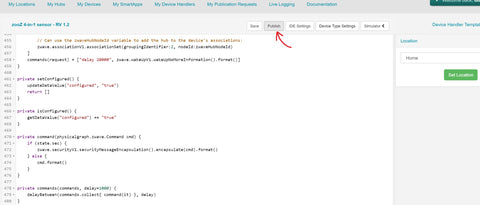



Lionel
September 24, 2017
Hello,
thanks for the instructions, I added the device handler on both
https://graph-na04-useast2.api.smartthings.com
https://graph-na02-useast1.api.smartthings.com
I have 2 ZooZ but they don’t get detected when I do Add Thing.
There is a tiny switch inside the device, I tried to press once, twice, thrice, quick/slow, hold…, the Zooz blinks green once and that’s all.
I don’t know what to do now.
Thanks for tips!
Lionel